Your Ultimate Guide to Using Canva for Graphic Design
Canva for Graphic Design can elevate your visuals. Learn essential tips and tricks, explore advanced features, and create professional-looking graphics with ease.
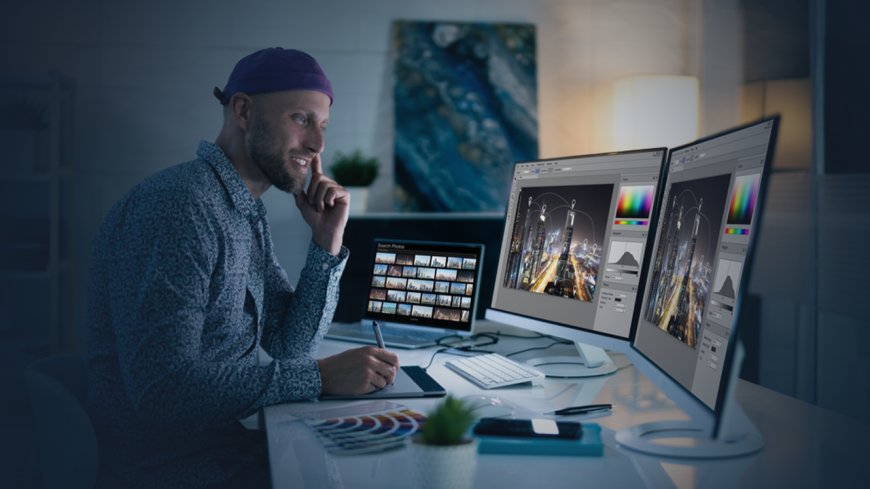
How to Master Canva for Stunning Graphic Design
In today's visual world, creating stunning graphics is essential for businesses, individuals, and anyone looking to make a lasting impression. Canva for Graphic Design has emerged as a powerful and user- friendly platform that democratizes graphic design, making it accessible to everyone, regardless of their design experience. From social media posts and presentations to marketing materials and website graphics, Canva provides a comprehensive suite of tools and templates to help you create professional-looking visuals with ease. This article serves as your ultimate guide to using Canva for graphic design, covering everything from the basics of getting started to advanced techniques for creating eye-catching and impactful visuals.
The world of graphic design can seem daunting, but Canva for Graphic Design simplifies the process, making it accessible and enjoyable for anyone. Let's explore the features and capabilities of this powerful platform and discover how you can unleash your creativity and produce professional-quality graphics.
Introduction to Canva Mastering the Design Platform
Canva is a cloud-based graphic design platform that offers a vast array of tools, templates, and resources to help users create stunning visuals. It's designed to be user-friendly, even for those with no prior design experience. Canva provides a simplified and intuitive interface that empowers individuals to create professional-looking graphics with ease. Key Features:
- Templates↠ Canva offers a wide selection of pre-designed templates for various purposes, such as social media posts, presentations, posters, brochures, and more. These templates provide a starting point for your designs, allowing you to customize them with your own content and branding.
- Drag-and-Drop Interface↠ Canva features a drag-and-drop interface that makes it incredibly easy to add elements, images, text, and other design components to your projects. The intuitive design allows for easy manipulation and arrangement of elements, simplifying the design process.
- Image Library↠ Canva provides access to a vast library of stock images, illustrations, icons, and videos that can be used in your designs. The platform's image library is constantly updated with fresh and high-quality visuals to enhance your projects.
- Font Library↠ Canva offers a wide variety of fonts, both free and premium, to enhance the visual appeal of your designs. You can choose from classic and modern fonts to match your design style and brand identity.
- Design Elements↠ Canva includes a rich collection of design elements, such as shapes, lines, icons, frames, and more, to enhance your designs. These elements can be customized with colors, sizes, and styles to create unique and eye-catching visuals.
- Photo Editing Tools↠ Canva's built-in photo editing tools allow you to adjust brightness, contrast, saturation, and other aspects of your images to improve their visual appeal and create stunning visuals.
- Color Palettes↠ Canva offers pre-defined color palettes and tools to help you create visually appealing color combinations for your designs. You can choose from classic palettes or create your own custom palettes to match your brand identity and design aesthetic.
- Collaboration Features↠ Canva allows you to collaborate with others on design projects, making it easier to work with teams and get feedback. The platform's collaboration features make it ideal for businesses and organizations that need to create and share visual content.
- Branding Toolkit↠ Canva provides a branding toolkit that allows you to create and manage your brand's visual identity, including logos, color palettes, and fonts. This helps ensure consistency across all your design materials.
- Mobile App↠ Canva has a mobile app that allows you to create and edit designs on the go. This makes it easier to manage your designs and create content from anywhere.
These features make Canva an incredibly versatile and user-friendly platform for anyone looking to create professional-looking graphics, regardless of their design experience. Let's explore how to get started with Canva and unlock its full potential.
Start Using Canva A Simple Step-by-Step Guide
Getting started with Canva is straightforward. Here's a step-by-step guide to help you begin your design journey:
- Create a Canva Account↠ Visit the official Canva website (canva.com) and create a free account. You can also choose a paid Pro account for access to more premium features and templates.
- Explore the Template Library↠ Browse Canva's vast template library and choose a template that aligns with your design goals. The templates are categorized by purpose, such as social media posts, presentations, posters, and more.
- Customize Your Design↠ Once you've selected a template, personalize it with your own content, images, text, and branding elements. Canva's drag-and-drop interface makes it easy to move and resize elements.
- Add Images and Graphics↠ Use Canva's image library, upload your own images, or search for free images online to add visuals to your design. The platform's image search function makes it easy to find high-quality images.
- Edit Text↠ Add text to your design using Canva's text tools. You can choose from a variety of fonts, colors, and styles to create visually appealing and legible text.
- Use Design Elements↠ Enhance your design with shapes, lines, icons, frames, and other design elements. Canva's collection of elements is diverse and customizable, allowing you to create unique and eye-catching visuals.
- Apply Color Palettes↠ Choose from Canva's pre-defined color palettes or create your own custom palettes to ensure a visually appealing and harmonious color scheme in your design.
- Download Your Design↠ Once you're satisfied with your design, download it in the desired format, such as JPG, PNG, or PDF. Canva allows you to download your design in various sizes and resolutions to suit different purposes.
Canva for Graphic Design simplifies the design process, empowering individuals and businesses to create professional-looking visuals. With its user-friendly interface, vast library of templates and resources, and powerful design tools, Canva is a game-changer for anyone looking to create stunning graphics.
Advanced Techniques for Canva Mastery
As you become more familiar with Canva, you can explore advanced techniques to enhance your design skills and create even more impressive visuals. Advanced Techniques:
- Mastering Layers↠ Understanding layers is crucial for creating complex designs. Layers allow you to arrange elements in a specific order and control their visibility and opacity.
- Creating Custom Graphics↠ Beyond using Canva's templates and image library, you can create your own custom graphics using the platform's design tools. You can create illustrations, icons, and other graphic elements to add a unique touch to your designs.
- Utilizing Grids and Guides↠ Canva's grids and guides help you align elements perfectly, creating balanced and visually appealing designs. Using grids and guides ensures that your design elements are positioned consistently and create a sense of order.
- Working with Transparency↠ Transparency is a valuable design technique that allows you to overlay elements without completely obscuring the underlying content. This is useful for creating visual depth and layering effects in your designs.
- Creating Animations and GIFs↠ Canva offers tools for creating simple animations and GIFs, which can add a dynamic and engaging element to your designs. Animated content can help grab attention and make your designs more memorable.
- Exploring Canva's Advanced Features↠ Canva offers a variety of advanced features, such as custom fonts, brand kits, and the ability to create presentations and videos. Experiment with these features to elevate your design skills and create more sophisticated visuals.
These advanced techniques open up a world of possibilities for creating unique and impactful designs. By mastering these skills, you can take your Canva designs to the next level and produce truly professional-quality visuals.
Tips for Using Canva Effectively
Here are some tips to help you make the most of Canva for Graphic Design:
- Start with a Template↠ Canva's templates provide a great starting point for your designs. They offer pre-designed layouts, color schemes, and fonts that can save you time and effort.
- Use High-Quality Images↠ Invest in high-quality images to enhance the visual appeal of your designs. Canva's image library offers a vast selection of free and premium images, or you can upload your own images.
- Choose the Right Fonts↠ Select fonts that are legible, appropriate for your design style, and consistent with your brand identity. Canva's font library provides a wide range of options to choose from.
- Pay Attention to Color↠ Color plays a significant role in design. Choose colors that complement each other and match your brand identity. Canva's color palette tools make it easy to create harmonious color schemes.
- Use White Space Effectively↠ White space, or negative space, is the area around design elements. It helps to create a balanced and visually appealing design by providing breathing room for your content.
- Keep It Simple↠ Don't overcrowd your designs with too many elements. Focus on clarity and visual appeal.
- Get Feedback↠ Get feedback from others on your designs. This can help you identify areas for improvement and ensure that your designs are effective.
- Experiment and Have Fun↠ Canva is a great tool for experimenting with different design styles and techniques. Don't be afraid to try new things and see what works best for you.
By following these tips, you can create professional-looking graphics that will make a lasting impression. Remember, Canva for Graphic Design is a powerful and user-friendly tool that can help you unleash your creativity and produce stunning visuals.
The Benefits of Using Canva for Graphic Design
Canva for Graphic Design offers a wide range of benefits for individuals and businesses:
- Ease of Use↠ Canva's user-friendly interface and drag-and-drop functionality make it accessible to everyone, regardless of design experience.
- Affordability↠ Canva offers a free plan with access to a wide range of templates and features. While there are premium features available for a paid Pro account, Canva remains a highly affordable option compared to other graphic design software.
- Vast Template Library↠ Canva's extensive template library provides a starting point for various design projects, saving you time and effort.
- Wide Range of Features↠ Canva offers a comprehensive set of features, including image editing tools, font libraries, design elements, color palettes, and collaboration features.
- Accessibility↠ Canva is accessible from any device with an internet connection, making it convenient for users to create and edit designs on the go.
- Time-Saving↠ Canva's templates, drag-and-drop functionality, and pre-designed elements can significantly reduce the time and effort required for creating graphics.
- Professional-Looking Results↠ Despite its ease of use, Canva empowers users to create professional-looking graphics that meet high design standards.
These benefits make Canva for Graphic Design a powerful and versatile tool for anyone looking to create stunning visuals. Whether you're a small business owner, a social media marketer, or simply someone who wants to improve their design skills, Canva provides everything you need to create professional-quality graphics with ease.
In Conclusion, Canva for Graphic Design is a versatile and accessible platform that has democratized graphic design, making it easier than ever to create stunning visuals. By embracing Canva's user-friendly interface, vast resources, and powerful tools, you can unleash your creativity and produce professional-quality graphics that will enhance your communication, brand, and overall visual presence.

